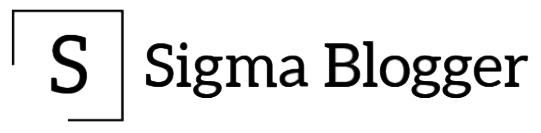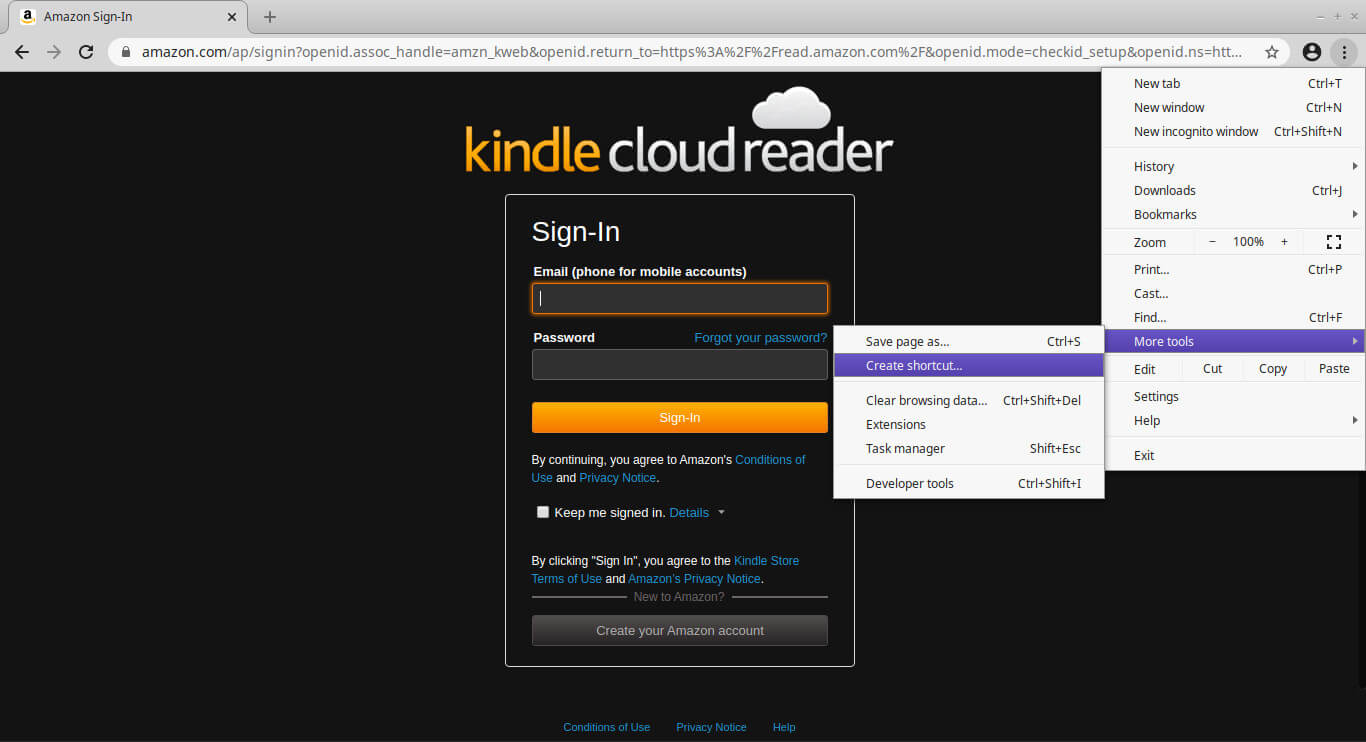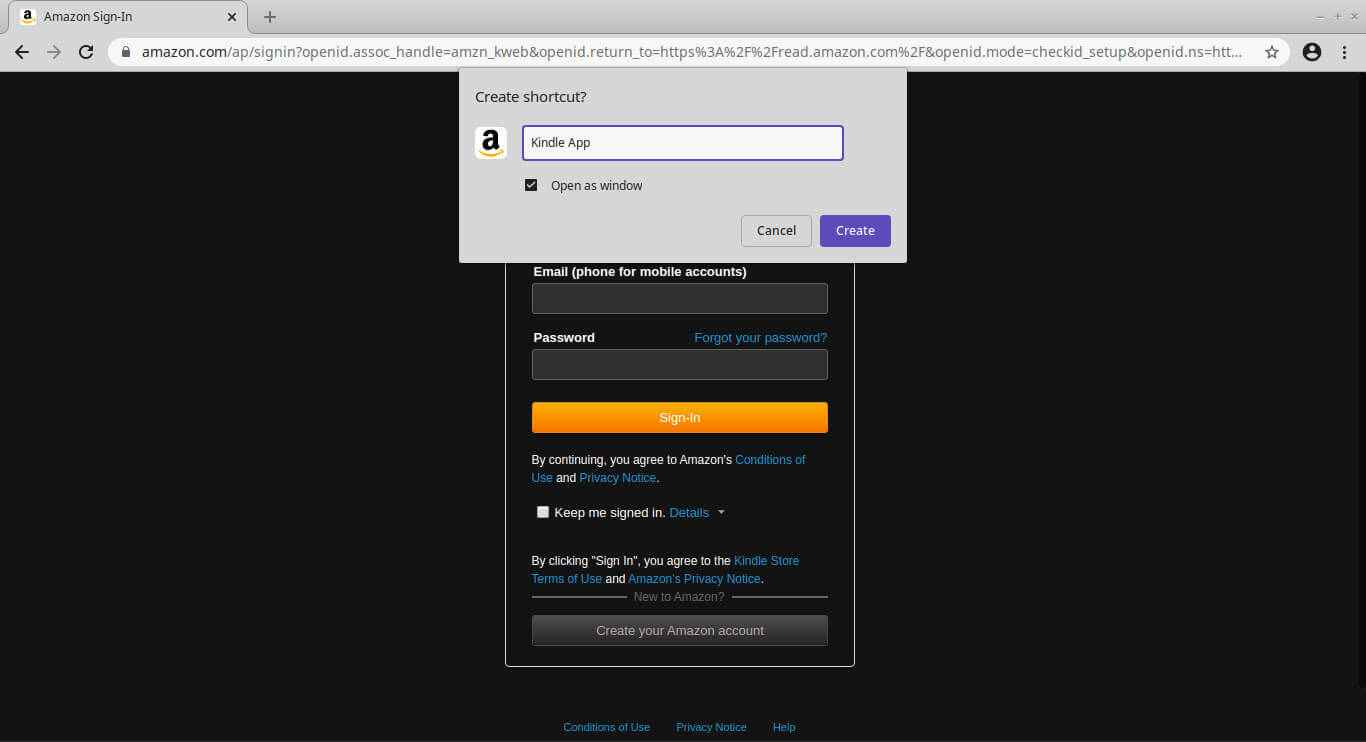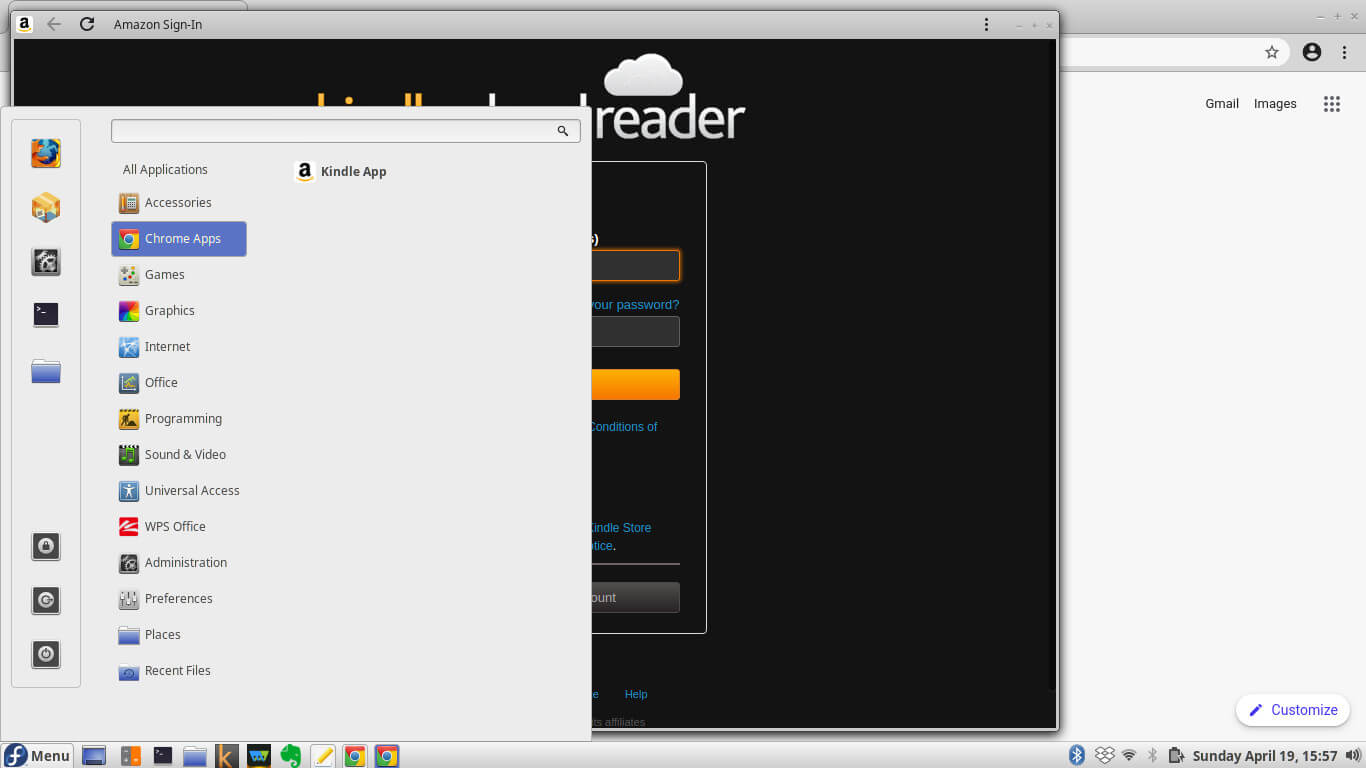Official applications for many popular services do not exist for the Linux platform. But, there is a workaround using Chromium or Chrome browser through which one can use Kindle, Evernote, WhatsApp or any other website as an application. This tutorial works even for Windows. In this article, we will demonstrate how to create a Kindle app in Fedora. Steps for Ubuntu / Linux Mint OS are the same. For WhatsApp or Evernote, just change the URL in Step 2.
Note: Chromium browser is the same as Chrome the only difference being the former is community while the latter itself is derived from Chromium. Both are 99% the same and if a site works on Chromium then it works on chrome too.
1) First, we will have to install the Chromium or Chrome browser.
To install Chromium browser type the following commands in terminal:
For Fedora:
sudo dnf install chromium
For Ubuntu or Linux Mint:
sudo apt-get install chromium-browser
Alternatively, one can install the Chrome browser. To do this, we will have to download RPM (Fedora) or DEB (Ubuntu) packages from the official Google site.
Go to the following link to download the packages :
Once downloaded, double click on the package and enter your superuser password to install the Chrome browser.
2) Open the Chromium or Chrome browser and go to the website you want to install as an app.
For example, for the Kindle app, go to “read.amazon.com”. Similarly, to create a WhatsApp application, go to “web.whatsapp.com”. For Evernote, the URL would be “www.evernote.com/Login.action”.
Now, log into the website that you have just opened up.
3) Once we have opened up the site, go to the options –> more tools –> create shortcut… as shown below.
4) In the new window that will appear, enter the application’s name that you want to keep. In our case, we have kept the name as “Kindle app”. Make sure you select “Open as window”. Now click on the Create button.
5) Finally, go to start and you will find a new category – “Chrome apps” in which our newly added Kindle application would be shown. Just click on the icon to launch the Kindle app.
That’s it!! Enjoy!!