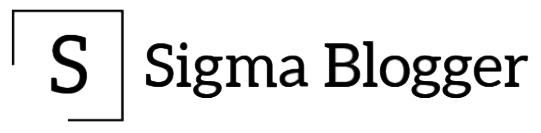This tutorial is valid for Nvidia GPUs released after 2010 namely Geforce 400 series, 500 series, 600 series, 800M series, 900 series, 10 series, 20 series (Latest).
Step 1: Add RPM Fusion free and non-free repositories on your system by running this command :
sudo dnf install https://download1.rpmfusion.org/free/fedora/rpmfusion-free-release-$(rpm -E %fedora).noarch.rpm https://download1.rpmfusion.org/nonfree/fedora/rpmfusion-nonfree-release-$(rpm -E %fedora).noarch.rpm
Step 2: Once, the repositories have been added, run these commands :
sudo dnf install xorg-x11-drv-nvidia akmod-nvidia
sudo dnf install xorg-x11-drv-nvidia-libs.i686
sudo dnf install xorg-x11-drv-nvidia-cuda
sudo dnf install xorg-x11-drv-nvidia-cuda-libs
sudo dnf install vdpauinfo libva-vdpau-driver libva-utils
These commands install Nvidia Drivers, Nvidia 32 bit libraries for 3D acceleration in 32-bit applications like Wine, Cuda drivers and libraries, Hardware video acceleration drivers etc.
If your GPU is Geforce 600 series or later then also run the following command to support Vulkan :
sudo dnf install vulkan*
Remember everytime you will install a new kernel it will take 1-2 minutes for your computer to boot as it will take some time for the system to make modules for the newly installed kernel.
That’s it you are done!! Restart your computer.
Credits: https://rpmfusion.org/Howto/NVIDIA