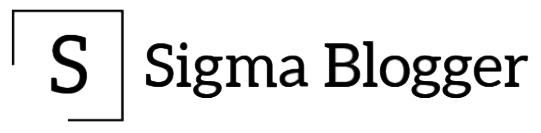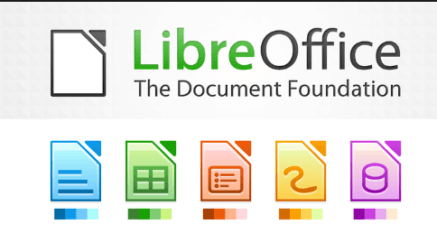
Ubuntu and Linux Mint distros generally have old versions of LibreOffice. In this tutorial, we will teach you how to install the latest version of LibreOffice. Though there are many PPAs for LibreOffice, even they have older versions of LibreOffice.
Step 1: Go to the following link and download the latest Linux x86_64 (deb) packages if you have 64 bit OS or Linux x86 (deb) packages if you have 32 bit OS.
https://www.libreoffice.org/download/download/
This will start a download of a file whose name would be “libreoffice….tar.gz”.
Step 2: Once this file has been downloaded, extract the archive to Desktop or to any other location.
Step 3: In the location where you just extracted the archive, there would be a directory “LibreOffice…..” and inside it, a directory named “DEBS” which would be containing lots of “deb” files. Go to this directory, right-click and start a terminal window by clicking on “Open in terminal” option as shown below.
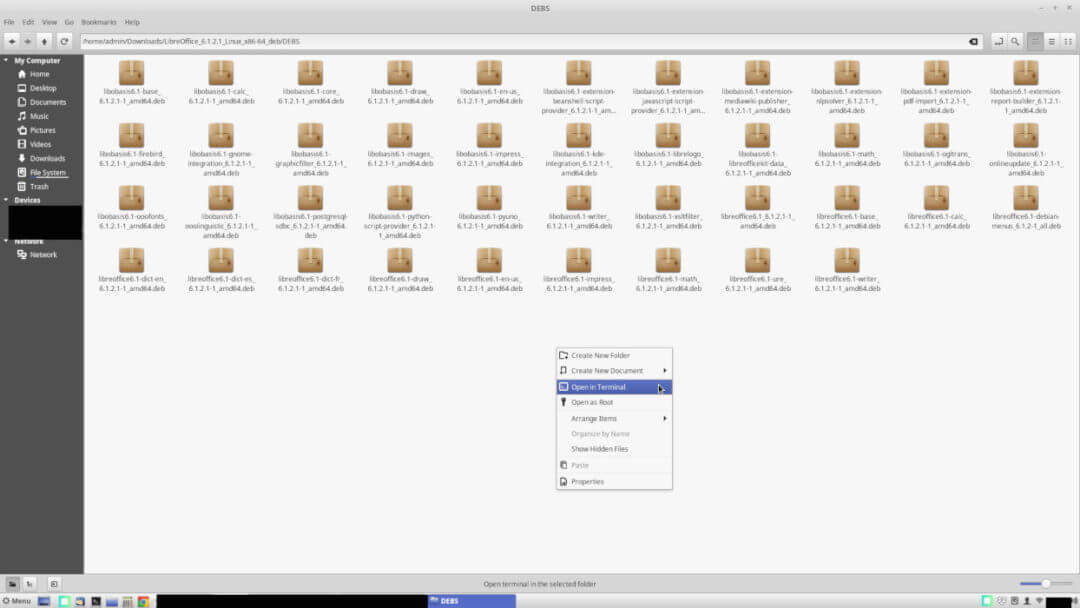
Step 4: In the terminal window you just opened, write this command first to remove the existing installation of LibreOffice :
sudo apt-get remove libreoffice*
Once the old LibreOffice has been uninstalled, install the latest LibreOffice using this command in the same terminal window which you opened in the “DEBS” directory:
sudo dpkg -i *.deb
This is it. Latest LibreOffice is now installed on your system.